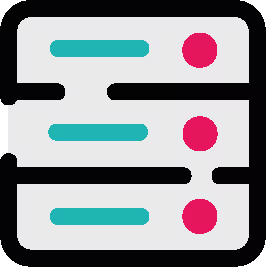
Getting Started with ScriptRunner for Confluence Data Center
Welcome to ScriptRunner for Confluence Data Center, your enterprise-grade solution to automate, customise and extend Confluence. Discover all the resources you could ever need right here.
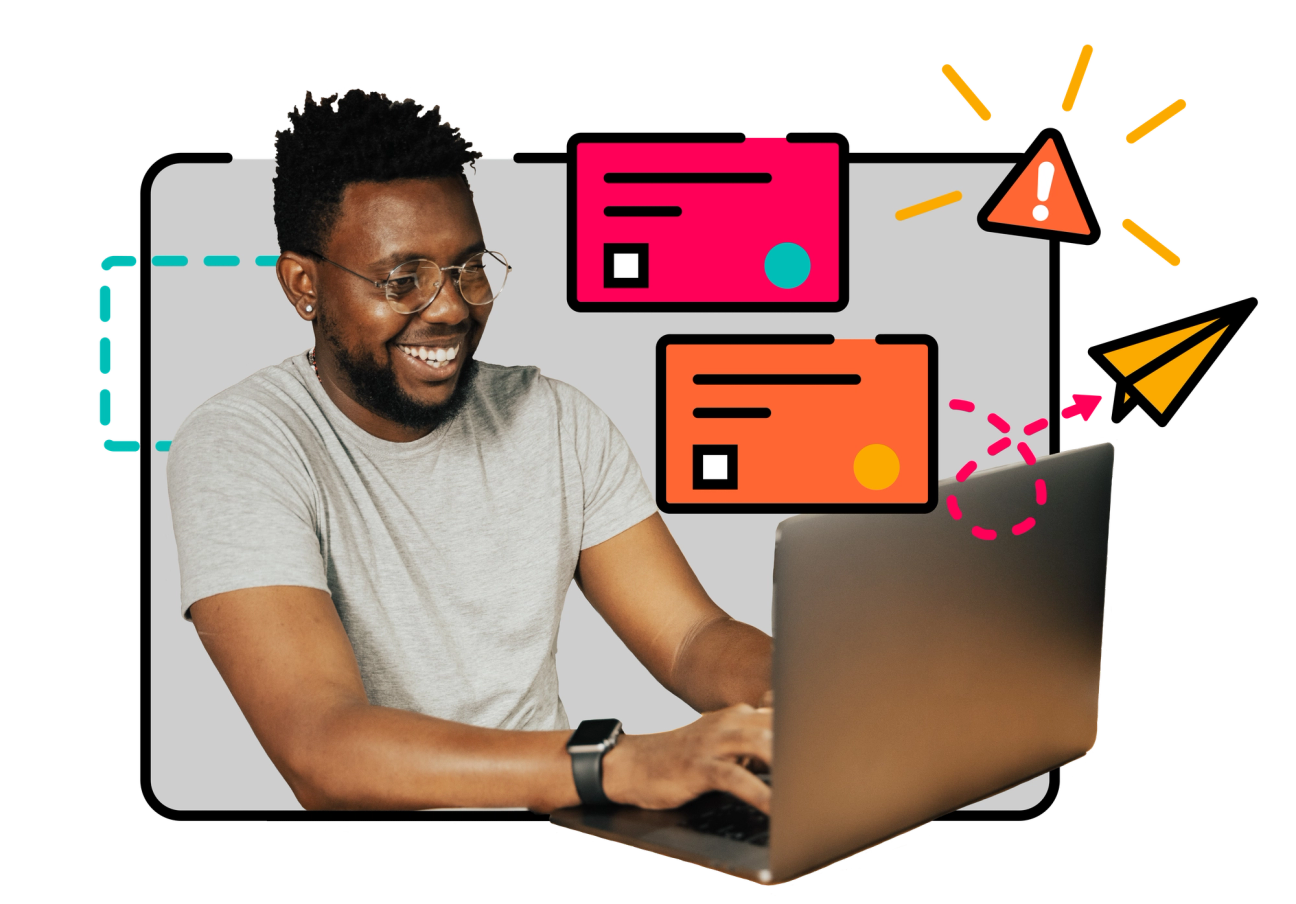
Hello and welcome to ScriptRunner for Confluence!
We are dedicated to bringing innovation to this essential app, ensuring ongoing development and support to help you get the most from ScriptRunner, whether you're currently on a free trial or license.

Make sure to bookmark this page to refer back to throughout your ScriptRunner journey. And if there's something you need that you can't find, scroll to the bottom of this page to contact our team - we'd love to hear from you!
Alexis Cornelio
Product Manager, ScriptRunner for Confluence Data Center
New to ScriptRunner for Confluence?
Learn how to navigate your way round the app in just 15 minutes.
3 steps for success
Now that you know your way around the app, follow our 3 steps below to prepare to build your first script.
Step 1: Get ScriptRunner up and running
Install ScriptRunner and familiarise yourself with the navigation
Congratulations, you’ve installed ScriptRunner for Confluence! Here is how you can navigate to ScriptRunner in Confluence:
• In General Configuration, ScriptRunner for Confluence appears in the lefthand navigation.
• Once you select a feature, it appears on the screen. The rest of the features appear in a toolbar at the top of the screen.
• The Homepage and Settings buttons appear above the toolbar.
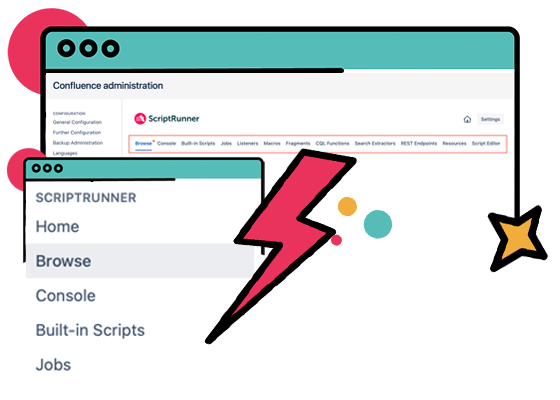
Step 2: Browse feature navigation
Use the Browse page to search and discover all the functionality ScriptRunner has to offer.
Save time by typing keywords into the search bar to filter scripts by name or goal, or select categories and filters to discover scripts.
To navigate to the Browse page, select the cog button, scroll to the ScriptRunner section on the left-hand side of the screen, and select Browse.
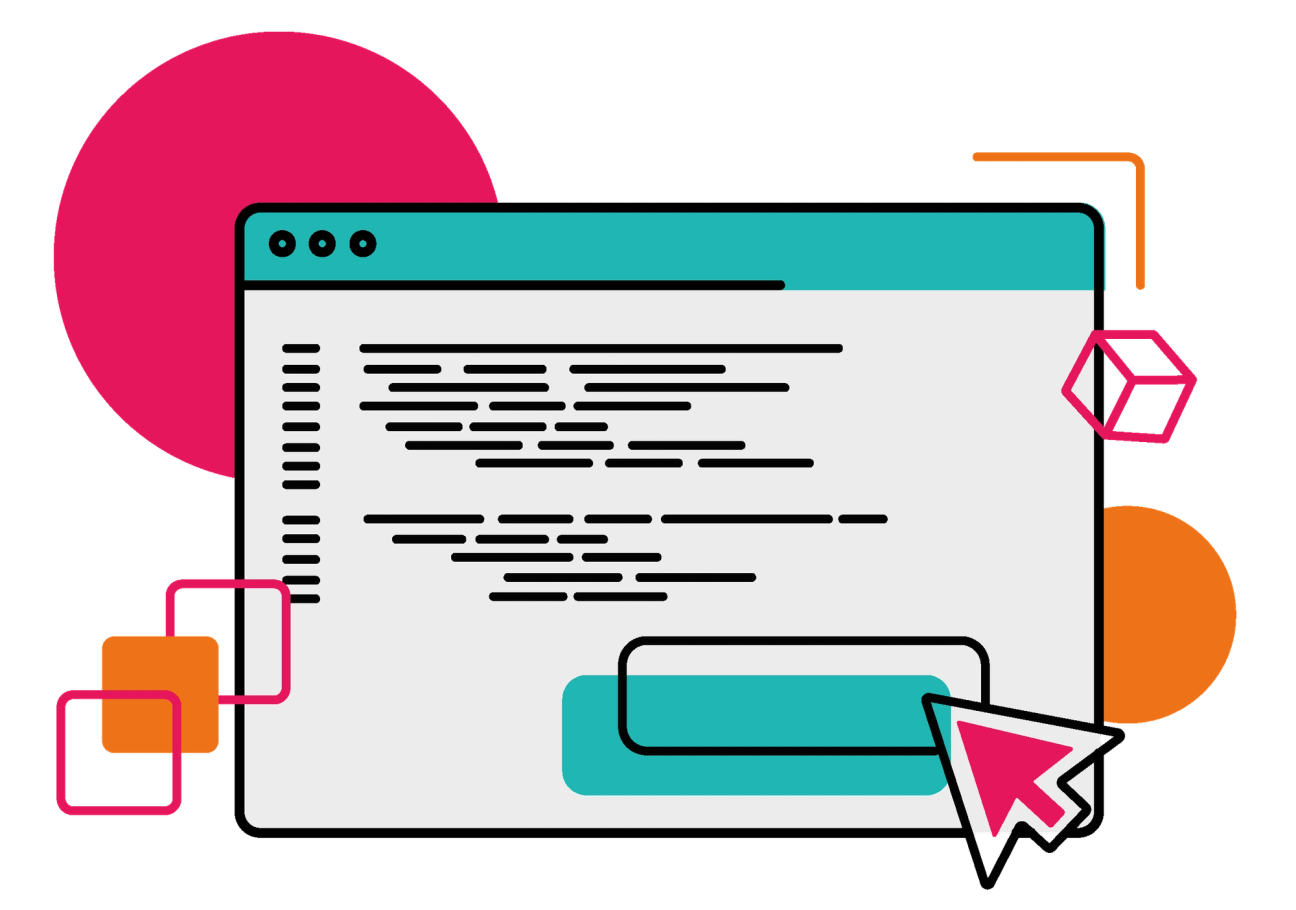

Automate your Confluence tasks with ease
Say goodbye to manual and repetitive tasks. With ScriptRunner, you can set up custom scripts and automate workflows in no time.

Increase efficiency and productivity
With ScriptRunner, you can bulk manage content and complete tasks faster, without sacrificing quality.

Customize your Confluence instance
Every team has unique needs. ScriptRunner allows you to customize your Confluence instance to meet the specific needs of your team.
Step 3: Complete the beginners training path
Get to grips with ScriptRunner basics.
We have created a learning path especially for those who are new to ScriptRunner for Confluence DC, including best practices for making the most out of ScriptRunner.
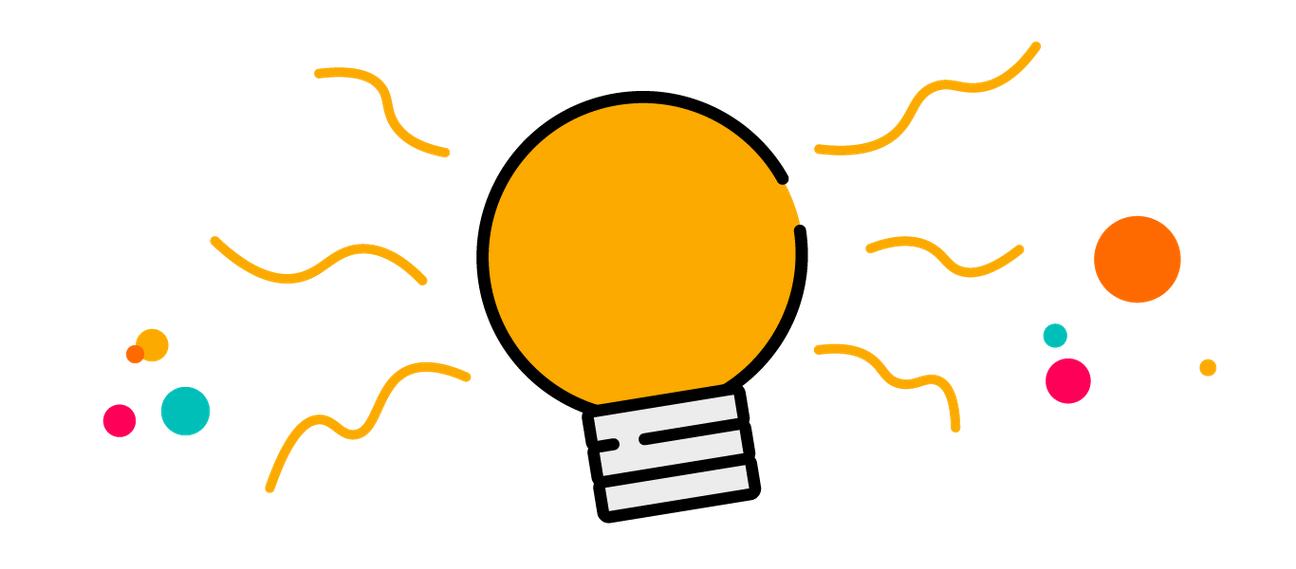
Get started by automating those recurring tasks! For those new to Confluence admin, you'll love exploring the features on the homepage and real-life use cases in the documentation. For new users, bulk actions like Copy Pages and Manage Labels will save you so much time.
Nitin Chand
Senior Product Marketing Manager, ScriptRunner for Confluence
What to try next?
Let's explore our most popular features

Listeners
A listener waits (or listens) for an event and then automatically executes an action in response. By default, a listener runs in all spaces, but you can specify which space it applies to and which user the listener runs as.

Jobs
Jobs are used to perform automated tasks on regular intervals. By automating your maintenance tasks, you can keep your instance tidy while freeing up time for other work.

Fragments
Use Script Fragments to customise the User Interface by adding buttons or displaying web content on a page, for example to display an announcement banner, to show different banners for different users, and adding buttons to the menu.

Custom Rest Endpoints
Create custom endpoints to receive information from external systems, to plug gaps in the official REST API, and for use in dashboard gadgets.

Script Console
Using the script console, you can copy and paste or write a custom script to run in Confluence. The script console is useful for testing scripts or performing operations that you only want to do once.

Built-in scripts
We have developed numerous built-in scripts that you can use to automate and customise your Confluence space. With these no-code scripts, the hard work is already done, you just have to fill in any parameters and run the code with the click of a button!

Macros
Macros are widgets that improve both the management and appearance of your pages. Choose from ready-to-use built-in macros, or create your own custom, static macro that offer complete flexibility to your pages and can be used by your users as well.
Essential resources
Our users said they couldn't do without these resources when they were getting started with ScriptRunner

Documentation
Check out our helpful ScriptRunner documentation with everything you need to know about ScriptRunner for Confluence, including use cases, examples and demonstrations.

Example scripts
A free resource that saves you time! Our collection of Example scripts is packed with inspiration and help to get you started. Covering a wide range of use cases ready to copy, paste and tweak.

Atlassian Community
If you're stuck, check out the Atlassian Community forums! Someone may already have asked and answered your query, and if not, you can ask the thousands of experienced users for help.
ScriptRunner Case Studies
Now that you've got to grips with the basics, discover some cool things our customers have done with ScriptRunner with instructions on how you can incorporate them into your own Confluence instance.

Keep up to date
Visit the Product Updates Hub to discover what's new and what's next at ScriptRunner.
Quarterly Product Update webinar
Join us live every quarter for a highlight reel of what's new and what's next to keep you at the top of your automation game.
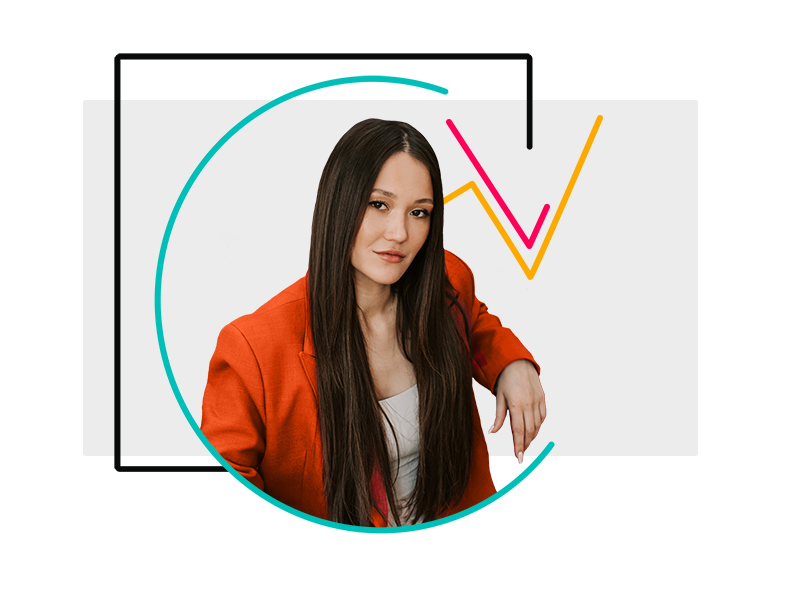
When in doubt, you can always rely on their support team - they get back to you promptly, help you with your case and provide useful practical examples for anything to do with ScriptRunner.
Michal
Review from Atlassian Marketplace
Need help?
Can't find what you're looking for? Our expert support team are ready to help: 24 hours a day, 5 days a week.

