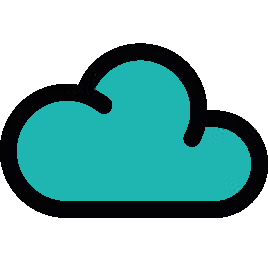
Getting Started with Enhanced Search for Jira
Welcome to Enhanced Search, the Jira search you always wanted! Discover all the resources you could ever need to find what you're searching for.
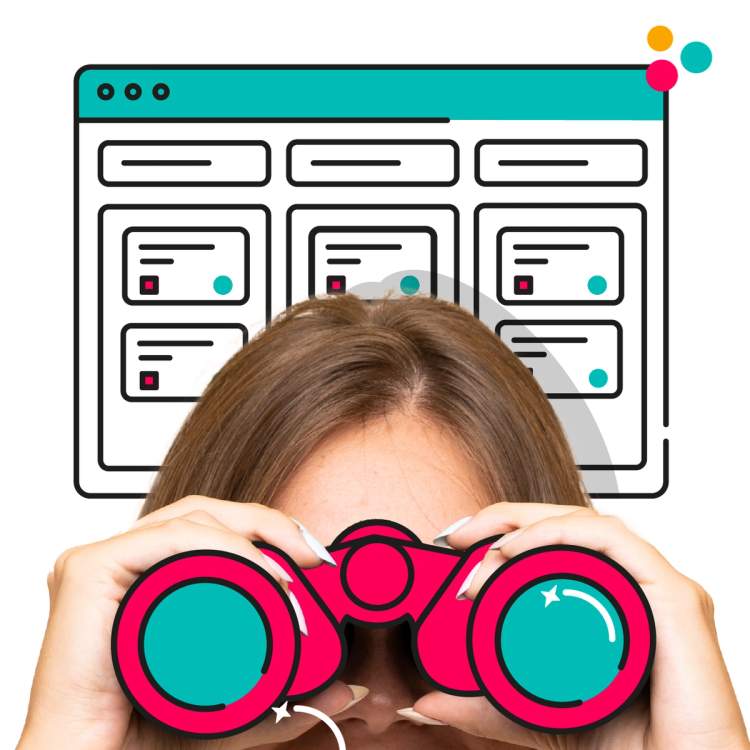
Hello and welcome to Enhanced Search for Jira!
Hi, I'm Gaifang, Product Manager for Enhanced Search for Jira.
My team are dedicated to bringing innovation to this essential app, ensuring ongoing development and support so you can truly get the most from Jira.

New to Enhanced Search for Jira?
Learn how to navigate your way round the app in just 5 minutes!
Please update your cookie preferences below to view this content.
Make sure to bookmark this page to refer back to throughout your ScriptRunner journey. And if there's something you need that you can't find, scroll to the bottom of this page to contact our team - we'd love to hear from you!
Reece Smith
Product Marketing Manager, Enhanced Search for Jira
3 steps for success
Now that you know your way around the app, follow our 3 steps below to prepare for your first search.
Step 1: Get Enhanced Search up and running
Congratulations, you are now ready to find more, and search less! There are two main ways to navigate to Enhanced Search in Jira: from the Jira Administration menu select apps then Enhanced Search or select Enhanced Search from the left navigation when viewing a project.
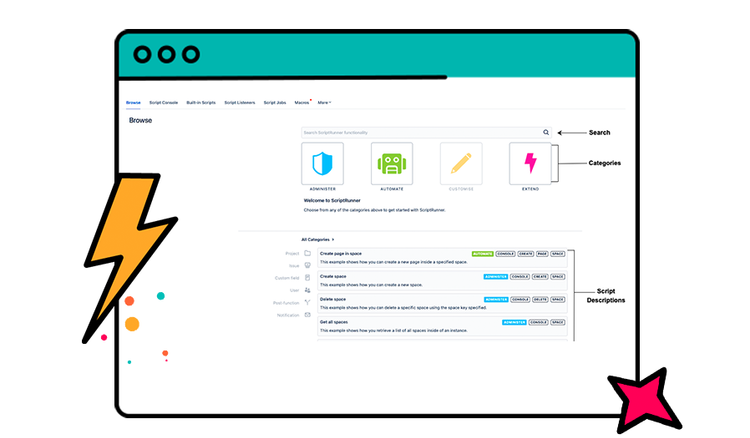
Step 2: Synchronise Keywords
After Enhanced Search for Jira Cloud is installed, an administrator must perform an initial synchronisation to allow the JQL keywords to work in Jira's native JQL search.
To do this synchronisation, follow the instructions or watch our short video demo found in our documentation.
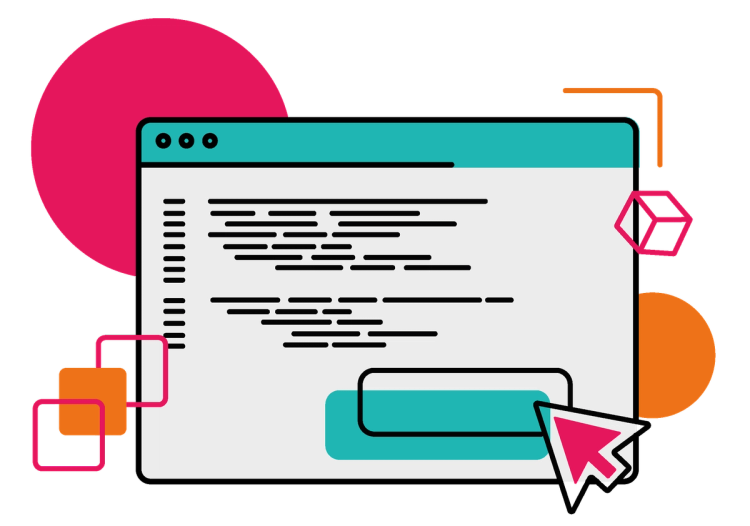
Step 3: Start searching
Now you're ready to run your first search. Why not start by finding all the unresolved issues currently blocked by issues in the 'open' state?
issueFunction in linkedIssuesOf("status = Open", "blocks") AND resolution IS EMPTYRemember to save this search so it's always on hand when you need it!

Do not forget to synchronise your instance before using our functions! There are great examples and any gotchas in our documentation and in the Atlassian community. Try to narrow your searches to be as specific as possible and if you have any issues we have a great support team ready to help.
Romy Greenfield
Senior Software Engineer for Enhanced Search for Jira
What to try next?
Let's explore our most popular features

Explore JQL Functions
Use the 'linkedIssuesOf' function to find all issues that are blocking your current sprint, and see how our functions can streamline your workflows.
For example, use this function to find all bug issues being blocked by issues that have been completed to help reorder your team's priorities: issueType = Bug AND linkedIssuesOf('status = Done', 'blocks')

Discover JQL Keywords
Try the 'numberOfSubtasks' keyword to filter issues by the number of sub-tasks, helping you prioritise larger stories.
For example, use this function to identify complex issues with many sub-tasks, allowing for better planning and resource allocation in your sprints: issuetype = Task AND numberOfSubtasks > 10

Create Custom Dashboards
Use the queries created by using our Enhanced Search functions and keywords to create personalised dashboard gadgets that give you real-time insights into your projects' health, progress, and risks.
Tips for Writing Queries
Occasionally, you may encounter long loading times due to inefficient queries. Here are our top tips for writing more efficient queries:
- Optimise your sub-queries separately before including them in the main query.
- Enhanced Search functions are processed individually, so try to minimise the data set within that function's parameters.
- Limit the scope by project and issue types, use time restrictions, status filters, and assignees.
- The most performance-intensive functions are linkedIssuesOf, recursive functions, projectMatch, versionMatch and componentMatch.
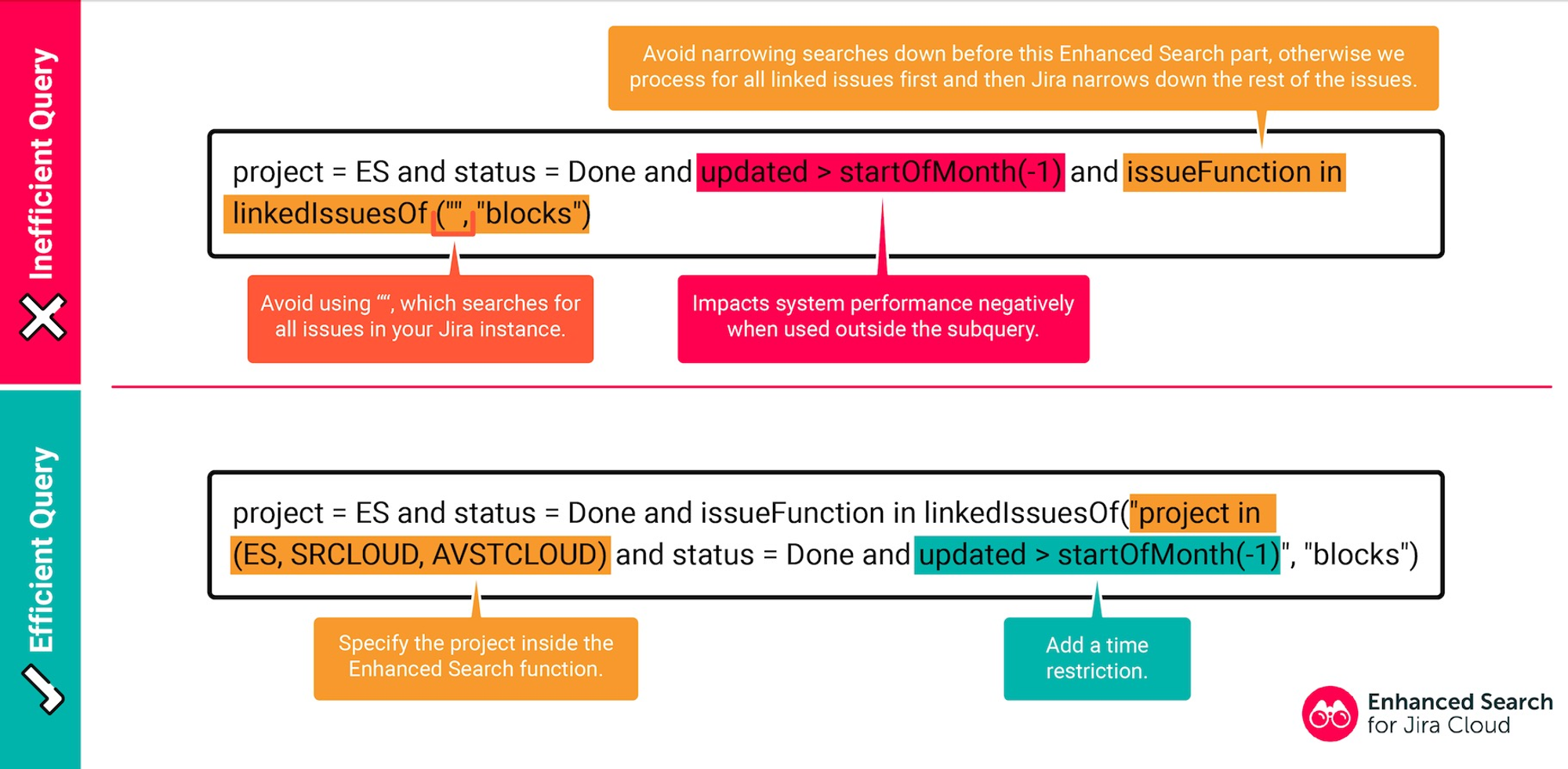
Essential resources
Our users said they couldn't do without these resources when they were getting started with Enhanced Search for Jira.
Documentation
Check out our helpful documentation for everything you need to know about Enhanced Search for Jira.

Custom JQL Query Builder
Craft bespoke searches with precision! Our Query builder is your gateway to unlocking the full potential of Enhanced Search. It’s intuitively designed to help you construct complex JQL queries with ease—no need to know the query language inside and out. Create, run, and refine your searches to transform your project tracking experience.

Atlassian Forums
If you're stuck, check out the Atlassian Forums! Someone may already have asked and answered your query, and if not, you can ask the thousands of experienced users for help.

Extremely useful advanced filtering tools.
Wes Dunne
Review from Atlassian Marketplace
Keep up to date
Discover recently released features, what's coming soon, and how you can get involved in shaping the future of Enhanced Search in our product update hub.
For recent changes, fixes, and feature updates, check the release notes.
Need help?
Can't find what you're looking for? Our expert support team are ready to help: 24 hours a day, 5 days a week.

